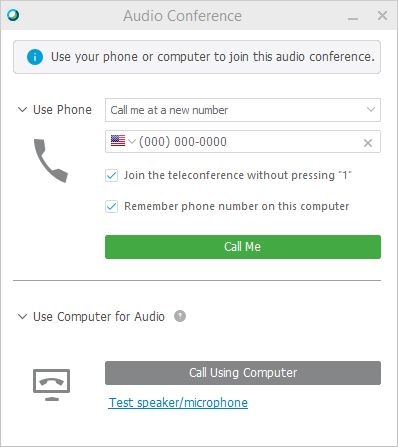You can join a Webex training session from your Webex site or from your email invitation.
Join a Training Session
There is more than one way to join a training session. If you are having difficulties joining a training session, you can troubleshoot the issues that you are facing. For more information, see Cisco Webex Troubleshooting.
If you are unable to make it to your training session, you can contact the session host, or ask if a recording is going to be available. For more information, see How Do I Contact the Host of My Meeting?
| 1 |
Select the join link in your email invitation. |
| 2 |
Enter your name, email address, and password, if prompted, and select Join. You can also select the Join by browser link to join using the Webex app. |
| 1 |
Sign in to your Webex site and go to . |
| 2 |
Enter the 9-digit session number in the text box, enter the password provided in the email invitation, and select Join Now.
|
Connect to Webex Audio
Webex Training provides the flexibility to connect audio in multiple ways when audio conferencing is turned on. For more information, see Tips and tricks for using audio with Webex.
| 1 |
After you join the training session, select one of the following:
|
||
| 2 |
To mute or unmute yourself at any time, click the microphone icon. |