With the Meetings mobile app, you can quickly and conveniently connect to meetings from the Apple Watch.
Meetings for Apple Watch app is an extension of Meetings for iOS.
If your Apple Watch is connected to an iPhone that you have the app on, the app automatically appears on your Apple Watch home screen when the phone and watch are connected.

|
You can't connect your Apple Watch to an iPad to use the app. |
Actions that you take on your Apple Watch using the app are synced to your iPhone.
Start a Webex meeting
You can start a meeting from your Apple Watch if you launched the app on your iPhone and signed in to your Webex site. To invite participants to the meeting, do so from your iPhone.
To start a meeting, tap the Webex icon on the Apple Watch home screen. Then, tap Enter Room.
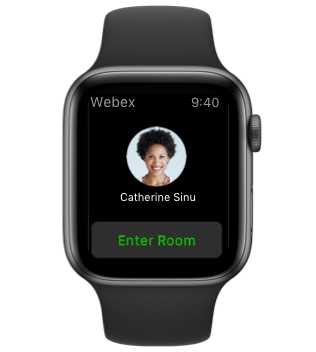
|
If Use Personal Room for all my instant meetings isn't selected in your preferences on your Webex site, Meet Now is displayed instead of Enter Room. |
Connect to the audio conference
Receive a callback
Tap Call Me. If the Webex site doesn't require you to press 1 to join the audio conference when the incoming call message is displayed, tap to connect.

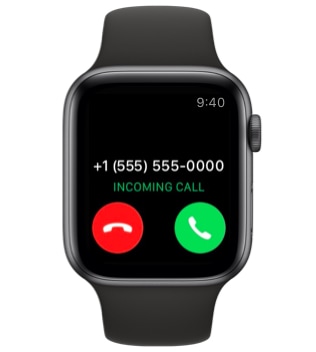
|
If the Webex site requires you to press 1 to join audio conference, press 1 on your iPhone to connect. |
Call in
Dial the number for the meeting's audio conference from your iPhone.
Use internet for audio
If you choose this option, you participate in the audio conference from your iPhone instead of your Apple Watch.
Interact during Webex meetings
You can interact with the Meetings mobile app and other participants in various ways during a meeting.
Mute and unmute yourself
After connecting to a meeting's audio, tap Mute to mute yourself. Tap the icon again to unmute yourself.
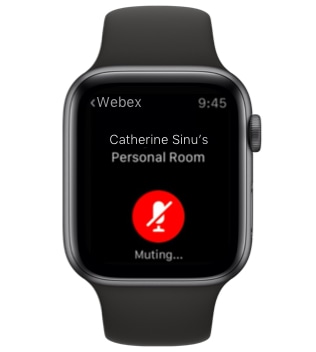

Control the Webex Events audio broadcast
After connecting to an event's audio, tap Pause to pause the audio. Tap the icon again to resume the audio.
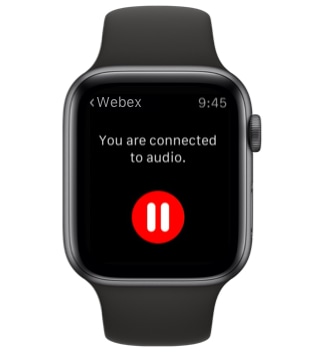
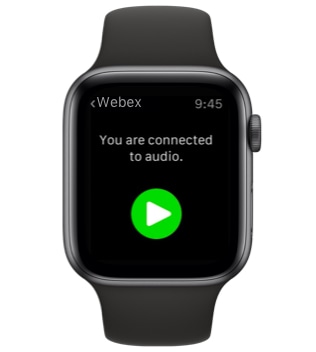
View the participants list
Tap and hold the meeting window to view more options. Then, tap Participants to view the participants list. To return to the meeting window, tap Back.
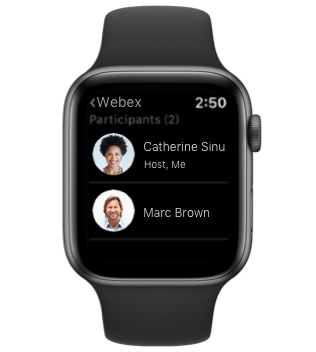
Leave the meeting
Tap and hold the meeting window to view more options. Then, tap to exit the meeting.
|
If you're the host of a meeting and want to leave the meeting but let it continue, assign another participant host privileges from your iPhone. |

