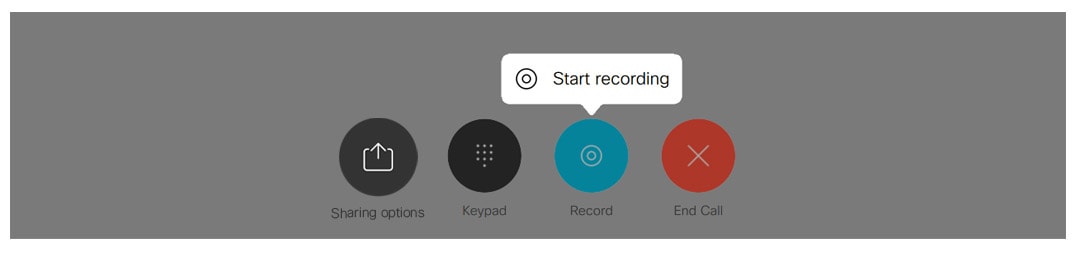Recordings are helpful for people who can't attend a meeting or for those who want to refer to what was discussed. You can record Webex meetings, Personal room meetings, and Webex space meetings on your device for other people to watch later.
|
| 1 |
Once you are in a meeting, access the call controls and tap the Record button. Then select Start recording. Everyone in the meeting sees on their screen Tap Record and Pause Recording to pause. To start recording again, tap Record and then Resume recording. Everyone in the meeting sees on their screen
|
| 2 |
When you are done, tap Record and Stop recording. Everyone in the meeting sees on their screen |
| 3 |
The recording is available when the meeting has ended. If it's a Webex meeting or Personal room meeting, you receive an email message with a link to the recording and can share it with other participants. If it's a Webex space meeting the recording link is posted in the space. |
| 1 |
Once you are in a meeting, start recording by selecting Record and Start recording. Everyone in the meeting sees on their screen You can pause the recording by selecting Record and Pause Recording. To start recording again, select Resume recording.
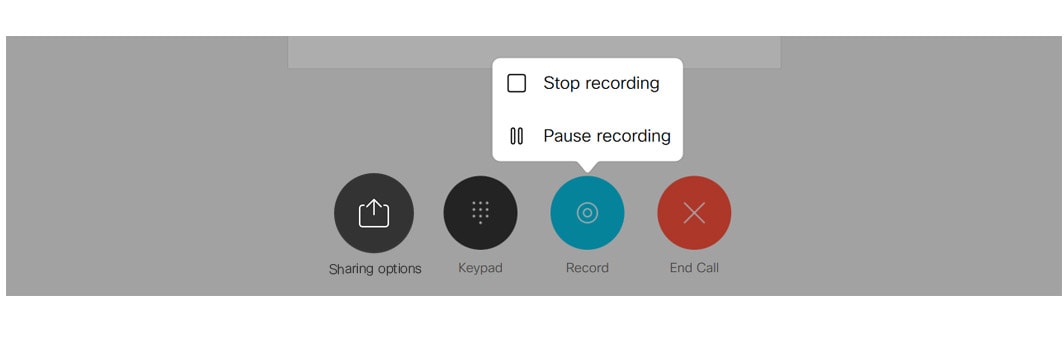 Everyone in the meeting sees on their screen
|
| 2 |
When you are done, you can stop the recording by selecting Stop recording. Everyone in the meeting sees on their screen |
| 3 |
The recording is available when the meeting has ended. If it's a Webex meeting or Personal Room meeting, you receive an email message with a link to the recording and can share it with other participants. If it's a Webex space meeting, the recording link is posted in the space. |